The View Tool allows you to view the luminaire’s photometric web in 2D and 3D environments. While 2D polar plots have become the norm for understanding a luminaire’s distribution, the 3D View capability allows you to rotate the photometric web such that you can see every angle at once and rotate it to any direction required.
The 3D View functionality also lets you apply the luminaire’s luminous dimensions and maximum candela values providing important information on how the luminaire was tested and how to apply it in lighting application tools.
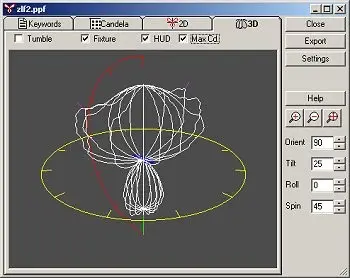
Photometric Toolbox will create a complete photometric report from any IES, EULUMDAT or CIBSE TM-14 photometric file in Type B or Type C format. This report is very much like what was originally generated by the photometric testing laboratory when the luminaire was tested. Reports can be generated in Indoor format (interior Type C), Roadway (exterior Type C), or Flood (Type B) formats. Each report format calculates and displays the metrics specific to that luminaire application (interior, exterior, flood).
Specific metrics computed by each report type can be seen below. Click on the PDF links to examine a typical report in each format.
| Indoor (interior Type C) | Roadway (exterior Type C) | Flood (Type B) |
|---|---|---|
| General summary, CIE classifications and efficiencies. Spacing criteria, LER | General summary, IES classifications and efficiencies, BUG rating, UWLR, LER | General summary, IES/NEMA classifications and Beam and Field angles and efficiencies |
| Luminance data 45-85 vertical | Candela array | Candela array |
| Candela array | Coefficient Utilization (CU) Graph (house side, street side) | Lumen array |
| Zonal lumen summary | Downward and upward lumens (house side & street side) | Polar or Cartesian graphs of horizontal and vertical axis |
| Coefficient Utilization (CU) table | Polar candela plots, vertical plane and horizontal cone. User defined angles | Isocandela graph, 10% max, 50% max, user definable values |
| UGR tables (uncorrected and corrected), Max UGR | Iso-fc(lux), user defined contours. Max cd point, ½ max cd trace | |
| Polar candela plots: vertical plane through horizontal angle, user defined angles | LCS data tabulated on the Summary page, new LCS tab shows graphical representation of the LCS data and BUG rating | |
| Learn More | Learn More | Learn More |
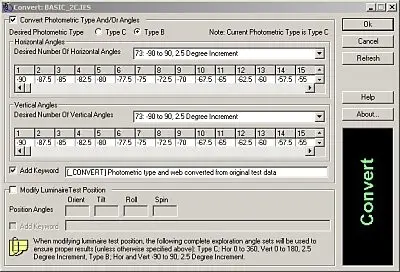
The Convert Tool provides a single dialog for converting a selected photometric file in many different ways.
The Convert Photometric Type and/or Angles section allows you to convert between photometric types easily. You can even specify the photometric web parameters yourself. If you just want to change the photometric web, this section allows you to choose from standardized angle formats or customize your own.
The Modify Luminaire Test Position section allows you to specify a custom luminaire position using the standard luminaire rotation angles (Orient, Tilt, Roll and Spin). Photometric files converted in this manner will include a complete spherical photometric web (Type C data) to ensure that no data is lost.
A custom keyword ([_CONVERT]) is added to the photometric file to indicate the file has been converted along with a brief description of the conversion.
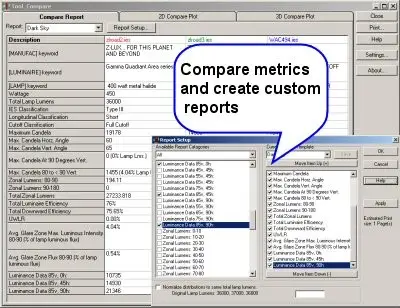
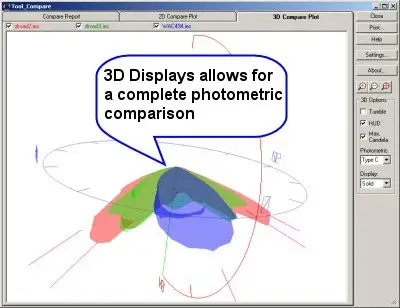
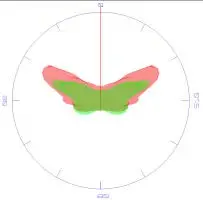
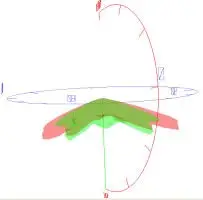
The Template Tool in Photometric Toolbox creates Iso-Illuminance templates (footcandle or lux) for most popular luminaire arrangements (single, back-to-back, 4 at 90 degrees, etc.). Templates are immediately generated on screen and can be printed or exported at any scale for direct drawing overlay. The Iso-Illuminance contours are also user definable.
Other features available in the Template Tool include:
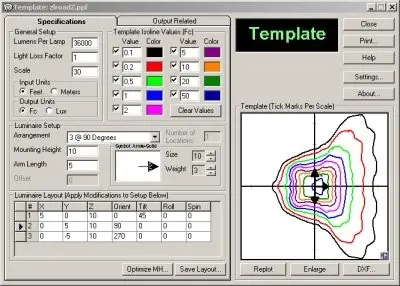
Should you have only a paper report and be faced with the need to enter data manually, Photometric Toolbox makes the task as painless as possible. The worksheet approach does some error checking along the way to keep you on the path to success.
You can then save your photometric file in British Standard CIBSE TM14 and/or EULUMDAT formats in addition to the standard IES format. Saving in these formats will require some additional information to satisfy the differing file conventions. Photometric Toolbox will notify you accordingly. Converting files between formats is as simple as using the Save As function and selecting the target data format.
Opening files is not normally considered much of a feature for a software program. However, Photometric Toolbox is unique. When opening a file in IES,LDT or CIB formats, Photometric Toolbox performs a rigorous set of integrity checks to insure the file contains the proper data to conform to IES standard LM-63-1995 or newer. Files with data integrity issues can often be repaired and Photometric Toolbox is able to assist with many common problems automatically. Occasionally, photometric files may contain fatal errors. In this case Photometric Toolbox will generally try and diagnose and report the problem.
For power users, Photometric Toolbox contains a Manual Repair option which shows you the photometric file and corresponding errors, allowing you to fix the file yourself. It’s much more intuitive than using your computer’s “Notepad”.
Typical problems include:
50 N Laura St.
Suite 2500,
Jacksonville, FL 32202
United States
info@revalizesoftware.com
Harlow Enterprise Hub
Kao Hockham Building
Edinburgh Way
Harlow, Essex CM20 2NQ
United Kingdom