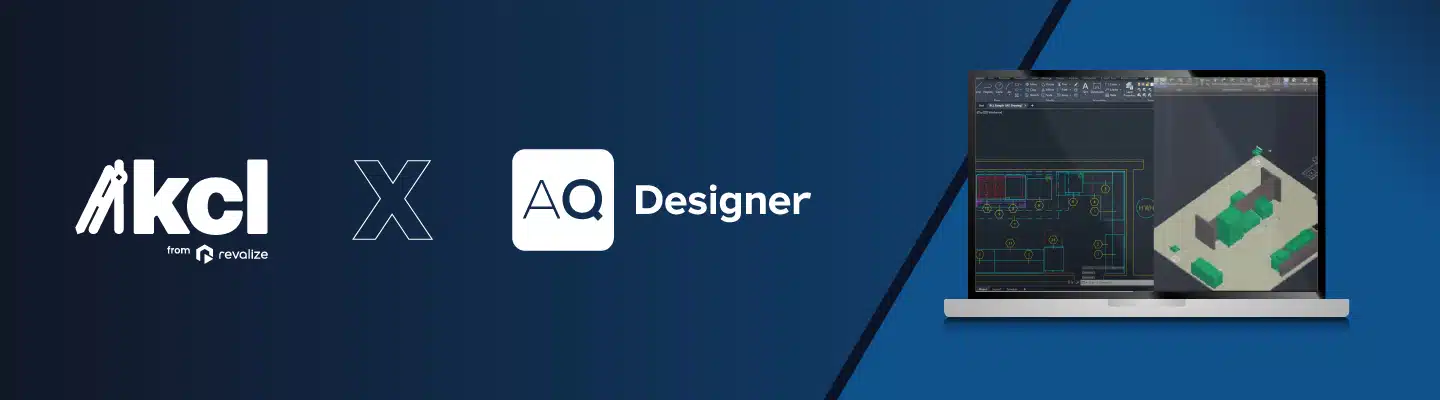
How to pick the best fit for your quoting and kitchen design workflow, or why you might not need to choose at all.
| AQ Designer | KCL | |
|---|---|---|
| Primary Function | Configure, price, and quote (CPQ) platform with kitchen design tools | CAD and Revit symbol library with intuitive kitchen layout tools |
| Design Tools | Full-featured CAD/Revit integration with over 200K CAD object and Revit families. | 2D/3D CAD blocks, Revit BIM families, custom block, and spec sheets |
| Catalog Access | 1M+ products from 800+ manufacturers | 350K design-ready CAD/Revit assets |
| Target Users | Dealers, reps, consultants handling quoting, pricing, configuration and design | Designers, architects, and engineers focused on detailed blueprints. |
| Integration | ERP/CRM integrated workflows, with Revalize Integration Hub | Import files from KCL into AQ, works with latest CAD/Revit version |
| Spec Tools | Advanced product configuration with options and accessories | Industry standard and design ready CAD/Revit symbols, updated regularly |
| Ease of Use | Robust platform for full quoting and end-to-end design workflows | Design from anywhere with desktop, mobile, and web access |
| Unique Value | All-in-one design + pricing + quoting | Industry-ready CAD/Revit layers for any projects |
| Best For | Complex quoting workflows, full project and pricing | Deep design work, quick concepting, fast symbol access, and layout sharing |
Use AQ Designer to streamline your workflow: quoting, spec sheets, CAD/Revit files, product descriptions, images, videos, supporting documents, and Energy Star information.
Fire up KCL. Use NapkinSketch to create fast layouts without opening CAD. Drop in symbols, drag and drop equipment, and collaborate quickly with clients or consultants.
KCL is trusted by over 20,000 users in 150+ countries.
Speak with one of our technical consultants to better understand which tool can help you save time, reduce design cycles, and simplify your quoting process from the first sketch to the final quote.
Your workflow. Your tools. Your way.