The View Tool allows you to view the luminaire’s photometric web in 2D and 3D environments. While 2D polar plots have become the norm for understanding a luminaire’s distribution, the 3D View capability allows you to rotate the photometric web such that you can see every angle at once and rotate it to any direction required.
The 3D View functionality also lets you apply the luminaire’s luminous dimensions and maximum candela values providing important information on how the luminaire was tested and how to apply it in lighting application tools.
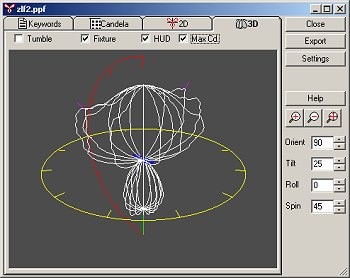
Photometric Toolbox will create a complete photometric report from any IES, EULUMDAT or CIBSE TM-14 photometric file in Type B or Type C format. This report is very much like what was originally generated by the photometric testing laboratory when the luminaire was tested. Reports can be generated in Indoor format (interior Type C), Roadway (exterior Type C), or Flood (Type B) formats. Each report format calculates and displays the metrics specific to that luminaire application (interior, exterior, flood).
Specific metrics computed by each report type can be seen below. Click on the PDF links to examine a typical report in each format.
| Indoor (interior Type C) | Roadway (exterior Type C) | Flood (Type B) |
|---|---|---|
| General summary, CIE classifications and efficiencies. Spacing criteria, LER | General summary, IES classifications and efficiencies, BUG rating, UWLR, LER | General summary, IES/NEMA classifications and Beam and Field angles and efficiencies |
| Luminance data 45-85 vertical | Candela array | Candela array |
| Candela array | Coefficient Utilization (CU) Graph (house side, street side) | Lumen array |
| Zonal lumen summary | Downward and upward lumens (house side & street side) | Polar or Cartesian graphs of horizontal and vertical axis |
| Coefficient Utilization (CU) table | Polar candela plots, vertical plane and horizontal cone. User defined angles | Isocandela graph, 10% max, 50% max, user definable values |
| UGR tables (uncorrected and corrected), Max UGR | Iso-fc(lux), user defined contours. Max cd point, ½ max cd trace | |
| Polar candela plots: vertical plane through horizontal angle, user defined angles | LCS data tabulated on the Summary page, new LCS tab shows graphical representation of the LCS data and BUG rating | |
| Learn More | Learn More | Learn More |
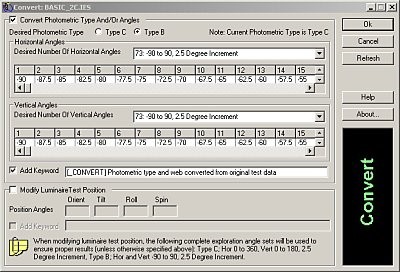
The Convert Tool provides a single dialog for converting a selected photometric file in many different ways.
The Convert Photometric Type and/or Angles section allows you to convert between photometric types easily. You can even specify the photometric web parameters yourself. If you just want to change the photometric web, this section allows you to choose from standardized angle formats or customize your own.
The Modify Luminaire Test Position section allows you to specify a custom luminaire position using the standard luminaire rotation angles (Orient, Tilt, Roll and Spin). Photometric files converted in this manner will include a complete spherical photometric web (Type C data) to ensure that no data is lost.
A custom keyword ([_CONVERT]) is added to the photometric file to indicate the file has been converted along with a brief description of the conversion.
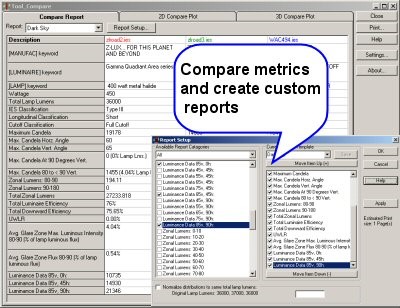
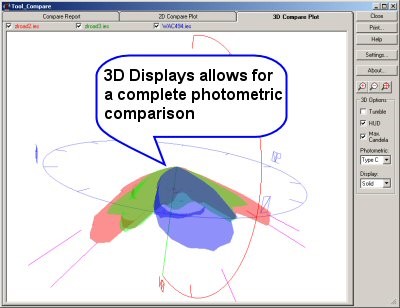

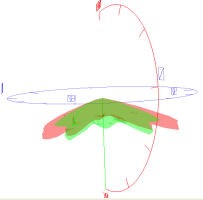
The Template Tool in Photometric Toolbox creates Iso-Illuminance templates (footcandle or lux) for most popular luminaire arrangements (single, back-to-back, 4 at 90 degrees, etc.). Templates are immediately generated on screen and can be printed or exported at any scale for direct drawing overlay. The Iso-Illuminance contours are also user definable.
Other features available in the Template Tool include:
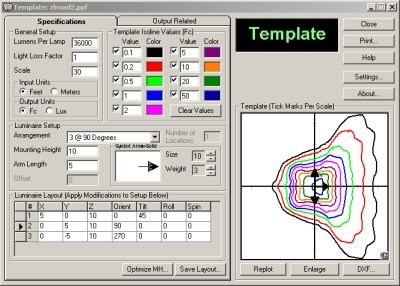
Should you have only a paper report and be faced with the need to enter data manually, Photometric Toolbox makes the task as painless as possible. The worksheet approach does some error checking along the way to keep you on the path to success.
You can then save your photometric file in British Standard CIBSE TM14 and/or EULUMDAT formats in addition to the standard IES format. Saving in these formats will require some additional information to satisfy the differing file conventions. Photometric Toolbox will notify you accordingly. Converting files between formats is as simple as using the Save As function and selecting the target data format.
Opening files is not normally considered much of a feature for a software program. However, Photometric Toolbox is unique. When opening a file in IES,LDT or CIB formats, Photometric Toolbox performs a rigorous set of integrity checks to insure the file contains the proper data to conform to IES standard LM-63-1995 or newer. Files with data integrity issues can often be repaired and Photometric Toolbox is able to assist with many common problems automatically. Occasionally, photometric files may contain fatal errors. In this case Photometric Toolbox will generally try and diagnose and report the problem.
For power users, Photometric Toolbox contains a Manual Repair option which shows you the photometric file and corresponding errors, allowing you to fix the file yourself. It’s much more intuitive than using your computer’s “Notepad”.
Typical problems include:
| Cookie | Duration | Description |
|---|---|---|
| __hssc | 30 minutes | HubSpot sets this cookie to keep track of sessions and to determine if HubSpot should increment the session number and timestamps in the __hstc cookie. |
| __hssrc | session | This cookie is set by Hubspot whenever it changes the session cookie. The __hssrc cookie set to 1 indicates that the user has restarted the browser, and if the cookie does not exist, it is assumed to be a new session. |
| _GRECAPTCHA | 5 months 27 days | Google Recaptcha service sets this cookie to identify bots to protect the website against malicious spam attacks. |
| cookielawinfo-checkbox-advertisement | 1 year | Set by the GDPR Cookie Consent plugin, this cookie records the user consent for the cookies in the "Advertisement" category. |
| cookielawinfo-checkbox-analytics | 11 months | This cookie is set by GDPR Cookie Consent plugin. The cookie is used to store the user consent for the cookies in the category "Analytics". |
| cookielawinfo-checkbox-functional | 11 months | The cookie is set by GDPR cookie consent to record the user consent for the cookies in the category "Functional". |
| cookielawinfo-checkbox-necessary | 11 months | This cookie is set by GDPR Cookie Consent plugin. The cookies is used to store the user consent for the cookies in the category "Necessary". |
| cookielawinfo-checkbox-others | 11 months | This cookie is set by GDPR Cookie Consent plugin. The cookie is used to store the user consent for the cookies in the category "Other. |
| cookielawinfo-checkbox-performance | 11 months | This cookie is set by GDPR Cookie Consent plugin. The cookie is used to store the user consent for the cookies in the category "Performance". |
| CookieLawInfoConsent | 1 year | CookieYes sets this cookie to record the default button state of the corresponding category and the status of CCPA. It works only in coordination with the primary cookie. |
| elementor | never | The website's WordPress theme uses this cookie. It allows the website owner to implement or change the website's content in real-time. |
| JSESSIONID | session | New Relic uses this cookie to store a session identifier so that New Relic can monitor session counts for an application. |
| PHPSESSID | session | This cookie is native to PHP applications. The cookie stores and identifies a user's unique session ID to manage user sessions on the website. The cookie is a session cookie and will be deleted when all the browser windows are closed. |
| viewed_cookie_policy | 11 months | The cookie is set by the GDPR Cookie Consent plugin and is used to store whether or not user has consented to the use of cookies. It does not store any personal data. |
| Cookie | Duration | Description |
|---|---|---|
| __cf_bm | 30 minutes | Cloudflare set the cookie to support Cloudflare Bot Management. |
| _icl_visitor_lang_js | 1 day | WPML sets this cookie to store the redirected language. |
| drift_aid | 1 year 1 month 4 days | Drift sets this cookie as a session identifier token. It is used to tie the visitor on your website to a current website session within the Drift system. This enables session-specific features, such as popping up a message only once during a 30 minute session to prevent a disruptive experience. |
| drift_campaign_refresh | 30 minutes | Drift sets this cookie as a unique ID for the specific user. This allows the website to target the user with relevant offers through its chat functionality. |
| driftt_aid | 1 year 1 month 4 days | Drift sets this cookie as an anonymous identifier token. As people come onto the site, they will get this cookie. |
| li_gc | 5 months 27 days | Linkedin set this cookie for storing visitor's consent regarding using cookies for non-essential purposes. |
| lidc | 1 day | LinkedIn sets the lidc cookie to facilitate data center selection. |
| UserMatchHistory | 1 month | LinkedIn sets this cookie for LinkedIn Ads ID syncing. |
| wp-wpml_current_language | session | WordPress multilingual plugin sets this cookie to store the current language/language settings. |
| wpml_browser_redirect_test | session | This cookie is set by WPML WordPress plugin and is used to test if cookies are enabled on the browser. |
| Cookie | Duration | Description |
|---|---|---|
| __lotl | 5 months 27 days | Lucky Orange sets this cookie to identify the traffic source URL of the visitor's original referrer, if any. |
| _lo_uid | 1 year 1 month 4 days | Lucky Orange sets this cookie as a unique identifier for the visitor. |
| _lo_v | 1 year | Lucky Orange sets this cookie to identify the total number of visitor's visits. |
| _lorid | 10 minutes | Lucky Orange sets this cookie to record the current ID of visitors. |
| Cookie | Duration | Description |
|---|---|---|
| __hstc | 5 months 27 days | Hubspot set this main cookie for tracking visitors. It contains the domain, initial timestamp (first visit), last timestamp (last visit), current timestamp (this visit), and session number (increments for each subsequent session). |
| _fbp | 3 months | Facebook sets this cookie to display advertisements when either on Facebook or on a digital platform powered by Facebook advertising after visiting the website. |
| _ga | 1 year 1 month 4 days | Google Analytics sets this cookie to calculate visitor, session and campaign data and track site usage for the site's analytics report. The cookie stores information anonymously and assigns a randomly generated number to recognise unique visitors. |
| _ga_* | 1 year 1 month 4 days | Google Analytics sets this cookie to store and count page views. |
| _gcl_au | 3 months | Google Tag Manager sets the cookie to experiment advertisement efficiency of websites using their services. |
| _gd_session | 4 hours | This cookie is used for collecting information on users visit to the website. It collects data such as total number of visits, average time spent on the website and the pages loaded. |
| _gd_svisitor | 1 year 1 month 4 days | This cookie is set by the Google Analytics. This cookie is used for tracking the signup commissions via affiliate program. |
| _gd_visitor | 1 year 1 month 4 days | This cookie is used for collecting information on the users visit such as number of visits, average time spent on the website and the pages loaded for displaying targeted ads. |
| AnalyticsSyncHistory | 1 month | Linkedin set this cookie to store information about the time a sync took place with the lms_analytics cookie. |
| CONSENT | 2 years | YouTube sets this cookie via embedded YouTube videos and registers anonymous statistical data. |
| hubspotutk | 5 months 27 days | HubSpot sets this cookie to keep track of the visitors to the website. This cookie is passed to HubSpot on form submission and used when deduplicating contacts. |
| ifso_visit_counts | 1 year | If So sets this cookie to store number of visits. |
| ln_or | 1 day | Linkedin sets this cookie to registers statistical data on users' behaviour on the website for internal analytics. |
| vuid | 1 year 1 month 4 days | Vimeo installs this cookie to collect tracking information by setting a unique ID to embed videos on the website. |
| Cookie | Duration | Description |
|---|---|---|
| bcookie | 1 year | LinkedIn sets this cookie from LinkedIn share buttons and ad tags to recognize browser IDs. |
| bscookie | 1 year | LinkedIn sets this cookie to store performed actions on the website. |
| li_sugr | 3 months | LinkedIn sets this cookie to collect user behaviour data to optimise the website and make advertisements on the website more relevant. |
| VISITOR_INFO1_LIVE | 5 months 27 days | YouTube sets this cookie to measure bandwidth, determining whether the user gets the new or old player interface. |
| YSC | session | Youtube sets this cookie to track the views of embedded videos on Youtube pages. |
| yt-remote-connected-devices | never | YouTube sets this cookie to store the user's video preferences using embedded YouTube videos. |
| yt-remote-device-id | never | YouTube sets this cookie to store the user's video preferences using embedded YouTube videos. |
| yt.innertube::nextId | never | YouTube sets this cookie to register a unique ID to store data on what videos from YouTube the user has seen. |
| yt.innertube::requests | never | YouTube sets this cookie to register a unique ID to store data on what videos from YouTube the user has seen. |
| Cookie | Duration | Description |
|---|---|---|
| _an_uid | 7 days | No description available. |
| _gd1687981540406 | session | Description is currently not available. |
| 6suuid | 1 year 1 month 4 days | No description available. |
| ifso_page_visits | 1 year 1 month 4 days | No description available. |
| oribi_cookie_test | session | Description is currently not available. |
| oribili_user_guid | 1 year | Description is currently not available. |